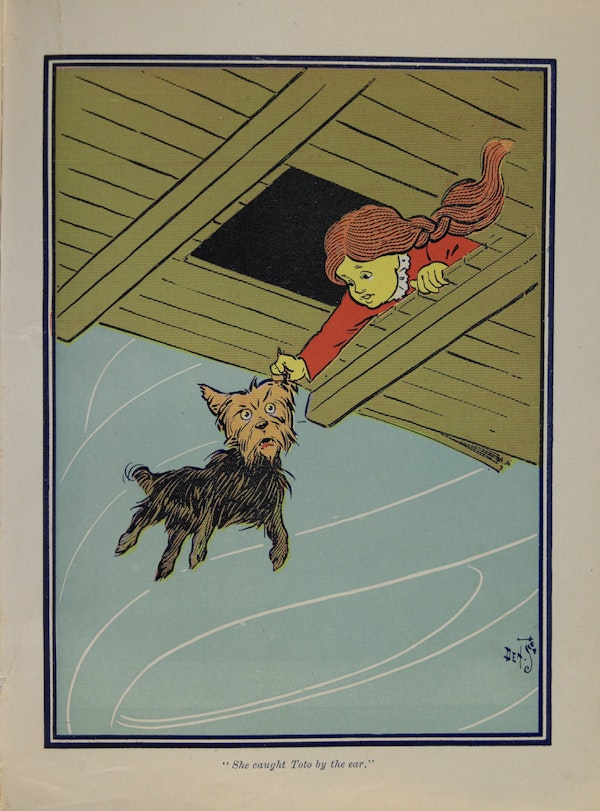
13 Import and Export
Most computer programming tasks involve the processing or analysis of data, and unless we are doing a simulation, that data has not been created within the program that is supposed to process it. This Chapter covers some basic techniques for importing data into R, saving it for future use, and exporting it for use by others.
13.1 Downloading Files
First we’ll deal with the situation in which the data we want is in a file somewhere on the Internet. In this case we need only download the file to our computer.
It’s a good idea to keep one’s work organized. Since we plan to begin downloading data files, we might as well create a directory dedicated to them. It’s easy to use the R Studio IDE to create the directory, but we might as well learn how the same task could be accomplished with an R-command. We will use the function dir.create().
dir.create("downloads")We are ready to begin downloading. Let’s begin with a file1 at the URL:
https://homerhanumat.github.io/bcscr/blob/master/downloads/words.zip?raw=true
The relevant function is download.file():
download.file(
url = "https://github.com/homerhanumat/bcscr/blob/master/downloads/words.zip?raw=true",
destfile = "downloads/words.zip"
)The file should now be in the downloads folder of your Home directory.
We see that it’s a zip-file. R can unzip it for us:
unzip(zipfile = "downloads/words.zip", exdir = "downloads")We now have the text-file words.txt in our downloads directory. In R Studio you can examine the contents of the file if you click on the file-name in your Files tab. You see something like this:
aa
aah
aahed
aahing
aahs
aal
...The file is a fairly comprehensive list of words in the English language—all in lowercase, one word per line.
13.2 Reading Text Files with readLines()
Let’s transfer the contents of words.txt to a character vector in R. The function for this is readLines():
words_csc <- readLines(con = "downloads/words.txt")readLines() is similar to readline(), which we have used in the past to get a single line of input from the user. readLines() can also read from the console—this is called standard input—but it can also make a connection2 with any file. In the code above, we set the connection to be the file words.txt. By default readLines() reads the file—one line at a time as a string. The resulting character vector is named words_csc.
Let’s look at words_csc to see if it came out the way we expected. The head() function works not only on data frames but also on vectors:
head(words_csc)[1] "aa" "aah" "aahed" "aahing" "aahs" "aal" Yes, it looks like we got one word into each element of the vector. The total number of words is:
length(words_csc)[1] 11380913.2.1 Application: Advent of Code, 2022 Day 1
Advent of Code is great fun. You should sign up for an account! For now, we are going to use our new data-import tools to solve the first problem in the 2022 series of coding challenges.
Begin by reading the problem here.
Your first step in solving the problem is to get the problem-data into your computer. If you have signed up for an account you can get your own data, but here we will simply work with the data that I got when I tried the problem:
download.file(
url = "https://github.com/homerhanumat/bcscr/blob/master/downloads/input_aoc_2022_01.txt?raw=true",
destfile = "downloads/input_aoc_2022_01.txt"
)The file begins like this:
20576
21113
1865
2343
3759
4671Blank lines separate the items carried by different elves.
Next, read it in:
input <- readLines("downloads/input_aoc_2022_01.txt")
input[1:10] [1] "20576" "21113" "1865" "" "2343" "3759" "4671" "3514" "6866"
[10] "4546" Sure enough, the blank lines came in as empty strings. We’ll parse the strings into numbers with as.numeric():
calories <- as.numeric(input)
calories[1:10] [1] 20576 21113 1865 NA 2343 3759 4671 3514 6866 4546Notice that the empty strings got parsed as NA. We can use these to create id-numbers for each elf, as follows:
elf <-
ifelse(is.na(calories), 1,0) |>
cumsum()
elf[1:10] [1] 0 0 0 1 1 1 1 1 1 1We have an elf 0, an elf 1, an elf 2, and so on.
The places where calories is NA do not correspond to any item, so we should drop the elements from both elf and calories where the NAs occur:
elf <- elf[!is.na(calories)]
calories <- calories[!is.na(calories)]Now we make a data frame out of our two vectors:
df <- data.frame(
elf,
calories
)
df[1:16, ] elf calories
1 0 20576
2 0 21113
3 0 1865
4 1 2343
5 1 3759
6 1 4671
7 1 3514
8 1 6866
9 1 4546
10 1 3609
11 1 6326
12 1 5906
13 1 5442
14 1 5195
15 1 5583
16 1 2710Each row of df is an item in the backpack of an elf.
The problem asks us to find the maximum calories carried by any elf. We can accomplish this with tidyverse operations:
cal_count <-
df |>
group_by(elf) |>
summarize(total_calories = sum(calories)) |>
## arrange rows in descending order of total:
arrange(desc(total_calories))
cal_count[1:5, ]# A tibble: 5 × 2
elf total_calories
<dbl> <dbl>
1 83 70720
2 143 68508
3 66 67920
4 154 66246
5 192 66047The maximum number of calories in the backpack of any elf was 70720.
13.3 Reading Text Files with readr
words.txt was unusually simple—just one unit of data per line. It made sense to read it into a vector. Most of the files that we encounter have a more complex structure. In many cases it is best to incorporate them into R as data frames.
R has several tools for reading data into data frames. One of the most convenient—and most popular—is the set of functions in the readr package (Wickham, Hester, and Bryan 2024). It’s attached automatically when you load the tidyverse, but you can also attach it separately:
library(readr)Let’s practice reading in a file from the Internet. The URL is:
https://query.data.world/s/b6plbxp3ym20s5a5iey36geul
The file is taken from data.world, a site very much worth exploring, and it addresses part of a study on alcohol consumption and life-expectancy in the nations of the world. (The file-extension .csv indicates that it is expected to use commas to separate data values.)
The easiest way to learn the functions of readr is to use a widget supplied by the R Studio IDE:
- In the Environment Pane, find the drop-down menu Import Dataset,
- Ask to import From Text (readr) ….
- You will be taken to a dialog box. Enter the above URL in the File/URL field and press the Update button.
- A preview of the data is shown.
- At the bottom left there are a number of Import Options. The most important one at this point is the Name. Instead of the messy name that is shown, type something descriptive. (We’ll choose
alcGDP.) - Note the Code Preview box at the bottom right. It contains the R-commands needed to download and read the text-file
alcGDPinto R as a data frame. - You should copy the code and save it somewhere (in an R script or R Markdown document) in order to keep a record of your work.
- You may then press the Import button.
The data is read into alcGDP according to the read_csv() call below:
alcGDP <- read_csv(
"https://query.data.world/s/b6plbxp3ym20s5a5iey36geul"
)If you pressed the Import button, then you can see alcGDP in the Editor window. Notice that is has five variables. Two of them have only NA values, and the final two of them have names that are simply too long to be practical. Go ahead and fix this:
names(alcGDP)[c(4,5)] <- c("liters", "gdp")
alcGDP$YearDisplay <- NULL
alcGDP$SexDisplay <- NULLNow take a look at the frame:
head(alcGDP)# A tibble: 6 × 3
country liters gdp
<chr> <dbl> <dbl>
1 Afghanistan 0 20842
2 Albania 4.9 13370
3 Azerbaijan 1.3 75198
4 Madagascar 0.8 10593
5 Malawi 1.5 4258
6 Malaysia 0.3 326933liters gives the mean total liters of alcohol consumed per person in each country, and GDP is the country’s Gross Domestic Product in millions of dollars.
From the Console output you can tell that alcGDP is a tibble rather than a data frame. (The default behavior for read_csv() is to import data as tibbles.)
We won’t analyze alcGDP here, but you might want to look at it later. You can save it permanently to your Home directory with the save() function:
save(alcGDP, file = "downloads/alcGDP.rda")alcGDP is still in your Global Environment. If you clear the environment later on, you can reload alcGDP as follows:
load("downloads/alcGDP.rda")13.4 Writing to Files
If you would like to send the data in a data frame to a colleague who does not use R, then you should convert it to a common text-file format such as CSV. For this purpose readr provides the write_csv() command. The following code writes m11survey to a CSV file in your Home directory.
write_csv(bcscr::m111survey, path = "m111survey.csv")You may now transmit the file to your colleague.
13.5 Application: Making a Lexicon
A lexicon is any list of words—usually the words of a language or of some body of texts produced in that language. In this Section we’ll combine our file-handling skills with regular expressions to create a lexicon for L. Frank Bloom’s classic The Wizard of Oz.
First you need to get hold of the text itself. The Wizrd of Oz has been in the public domain for many years now, and is available from the Gutenberg Project. You could look it up there and find the URL for download:
Go ahead and download the file:
ozURL <- "https://github.com/homerhanumat/bcscr/blob/master/downloads/oz.txt?raw=true"
if (!(file.exists("downloads/oz.txt"))) {
download.file(
url = ozURL,
destfile = "downloads/oz.txt"
)
}Next, read in the file, line by line:
oz <- readLines(con = "downloads/oz.txt")Take some time to look through oz.txt. If we plan to make a lexicon for the book, then we probably don’t want to include Gutenberg’s header material or their discussion of licensing at the end. We’ll need to cut this material out of oz:
# a helper function
findIndex <- function(pattern, text) {
str_detect(text, pattern = pattern) |>
which()
}
# now find lines to start and end at:
firstLine <-
findIndex(
"^\\*\\*\\* START OF THIS PROJECT GUTENBERG",
oz
) + 1
lastLine <-
findIndex(
"^End of Project Gutenberg's",
oz
) - 1
# trim oz to the desired text:
oz2 <- oz[firstLine:lastLine]Let us now take a first pass at splitting the text into all of its “words.” Our first thought is that words are the parts of the text that are separated by one or more white-space characters, so we might try this:
ozwds <-
oz2 |>
str_split(pattern = "\\s+") |>
unlist()Next, let’s convert all of the words to lowercase, then make a new word-list with no repeats, then sort that list:
ozWords <-
ozwds |>
str_to_lower() |>
unique() |>
str_sort()It’s time now to examine our prospective lexicon. Look around a bit in ozWords.
There are some numbers. We’ll get rid of them.
There are an awful lot of strings that begin or end with punctuation. This should not be difficult to remove with
str_replace().There are plenty of contractions, like
"aren't". It seems reasonable to count these as words, so we’ll leave them alone.There are hyphenated words. What should we do with them? In a book for grown-ups you’ll find lots of hyphenated words where the components words are meaningful in themselves. That’s because of a grown-up grammar rule that says we should “hyphenate two or more words when they come before a noun they modify and act as a single idea.” This is important: after all,“short-listed candidates” refers to candidates who appear on our short list, whereas “short listed candidates” appears to refer to short candidates who appear on our list. If this were a grown-up text then I’d want to split on hyphens in order to capture the meaningful word-components. In The Wizard of Oz, though, it seems that hyphenation is used mainly to create interesting new words out nonsense sound-fragments, as in:
So the Wicked Witch took the Golden Cap from her cupboard and placed it upon her head. Then she stood upon her left foot and said slowly:
“Ep-pe, pep-pe, kak-ke!”
Next she stood upon her right foot and said:
“Hil-lo, hol-lo, hel-lo!”
After this she stood upon both feet and cried in a loud voice:
“Ziz-zy, zuz-zy, zik!”
It would seem that (for example) “zuz-zy” should count as a word, but its parts “zuz” and “zy” should not count as words.
On the other hand, we often find pairs of hyphens that appear to act as the emdash character (—):
The cyclone had set the house down very gently--for a cyclone--in the midst of a country of marvelous beauty.
This causes such strings as “gently--for” and “cyclone--in” to appear in our lexicon. We don’t want that, so we need to split on double-hyphens.
Let’s go back and try the splitting again:
ozwds <-
oz2 |>
str_split(
pattern = "(?x) # allow comments
(-{2,}) # two or more hyphens
| # or
(\\s+) # whitespace
"
) |>
unlist()Now let’s strip off any leading or trailing punctuation. In ICU Unicode, \p{P} is a shortcut for any punctuation character:
ozWords <-
ozwds |>
# strip leading punctuation:
str_replace(
pattern = "^\\p{P}+",
replacement = ""
) |>
# strip trailing punctuation:
str_replace(
pattern = "\\p{P}+$",
replacement = ""
) |>
str_to_lower() |>
unique() |>
str_sort()Taking a second look at ozWords, we see that we need to get rid of some numbers and a spurious empty string:
isNumber <- str_detect(ozWords, pattern = "^\\d+")
isEmpty <- ozWords == ""
validWord <- !isNumber & !isEmpty
ozWords <- ozWords[validWord]A final check of ozWords appears not turn up any serious problems. We’ll take it as our lexicon for The Wizard of Oz.
For fun, let’s make an index to the book. First, a little helper function:
indexFactory <- function(lexicon, fn) {
index <- list()
fileLines <- readLines(con = fn)
for (i in seq_len(length(lexicon))) {
word <- lexicon[i]
pattern <- str_c("(?i)\\b", word, "\\b")
hasWord <- str_detect(fileLines, pattern = pattern)
index[[word]] <- which(hasWord)
}
index
}Now we call our helper function to create the index:
ozIndex <- indexFactory(ozWords, "downloads/oz.txt")We can use the index to look up words in the original text, without having to use regular expressions explicitly. First we make a convenience-function for looking up words:
ozLookup <- function(word) {
fn <- "downloads/oz.txt"
lexicon <- ozWords
index <- ozIndex
file <- readLines(con = fn)
if (!(word %in% lexicon)) {
message <- paste0("\"", word, "\" is not in the lexicon!\n")
return(cat(message))
}
matchLines <- index[[word]]
number <- length(matchLines)
cat(
"There are ", number,
"lines that contain your request.\n\n"
)
hrule <- rep("-", times = 30)
for (i in 1:number) {
lineNum <- matchLines[i]
cat(hrule, "\n")
cat(lineNum, ": ", file[lineNum], "\n")
}
}Now we give it a try:
ozLookup("lolliop")"lolliop" is not in the lexicon!Why not try it yourself?
Links to Class Slides
Quarto Presentations that I sometimes use in class:
Glossary
- Connection (also called a “Generalized File”)
-
An interface with the world outside of the R-session, for the purpose of sending or receiving data.
Exercises
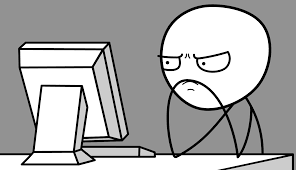
Exercise 1
The word “caracara” is in words_csc. Note that it in this word a sequence of four letters is immediately repeated. Write a function that uses a regular expression to find all of the words in words_csc that contain a doublet like this: specifically, a sequence of four or more letters that are immediately repeated. (The repeated sequence need NOT make up the entire word, as in the case of “caracara.”) The program should cat() the words to the console, one per line.
Exercise 2
Write a program that uses a regular expression to find all of the words in words_csc that contain a “q” that is not immediately followed by a “u”. The program should cat() the words to the console, one per line.
Exercise 3
Write a program that uses a regular expression to find all of the words in words_csc that are 4-letter or 5-letter palindromes. The program should cat() the words to the console, one per line. (Hint: consult Section 12.3.9.)
Exercise 4
It can be proven mathematically that there is no regular expression, no matter how complex, that matches all and only the palindromes. We can write regular expressions to match all and only the palindromes that are less than some fixed number of characters, but we can’t match palindromes of arbitrary length. Write a program to find all of the palindromes in words_csc. Obviously this program won’t have to use a regular expression!
Exercise 5*
Gutenburg’s version of Jane Austin’s classic novel Pride and Prejudice may be downloaded from the URL:
https://www.gutenberg.org/files/1342/1342-0.txt
Your mission is to create a lexicon for Austin’s novel. Follow the pattern of the work done in the text to make a lexicon for The Wizard of Oz. You will have to make different choices, though, about what constitutes a “word”. For example, Austin’s prose is complex and “grown-up”in comparison to the prose of Oz, so the parts of hyphenated words probably constitute valid words in and of themselves. Austin has a habit of concealing certain place-names with dashes, and occasionally in letters to each other Austin’s characters will refer to a person by an initial. Should initials and sequences of dashes count as words? And what about “12th” as in “the 12th of December”? As you examine the text and your initial word list you will have to make decisions about these and other matters.
Write a report in R Markdown in which you create the lexicon. Include the code for all of your work—beginning from the file-download—so that a person who runs all of the code in the document will create the very same lexicon you made. As you develop the lexicon, explain your code and the rationale for your choices about what counts as a “word” in Austin’s novel.
Conclude the report with a data frame of the twenty most common words in Austin’s novel that are more than eight letters long. The frame should have two variables: one for the words and another for the number of occurrences. The frame should be sorted so that the words appear in decreasing order of frequency (i.e., most common word comes first).
Exercise 6*
Install the tidytext and gutenbergr packages. gutenbergr simplifies the task of downloading a Project Gutenberg text, stripping off the spurious leading and trailing material. tidytext automates a number of basic text-analysis tasks. Read the Vignette in the gutenberg packages and learn how to find the words in a text. Find the unique words in The Wizard of Oz as determined by tidytext, and use the setdiff() function to compare the ozWords in this Chapter with the word-list according to tidytext. What are the primary differences?
This file is a compressed version of
words.txtfile used in Think Python (Downey 2015).↩︎A connection, also known to R-programmers as a “generalized file”, is any one of a wide range of interfaces that can be established with the world outside of the R-session for the purpose of sending or receiving data. One can make a connection with files stored locally on one’s computer, with URL addresses on the internet, with databases, and so on.↩︎