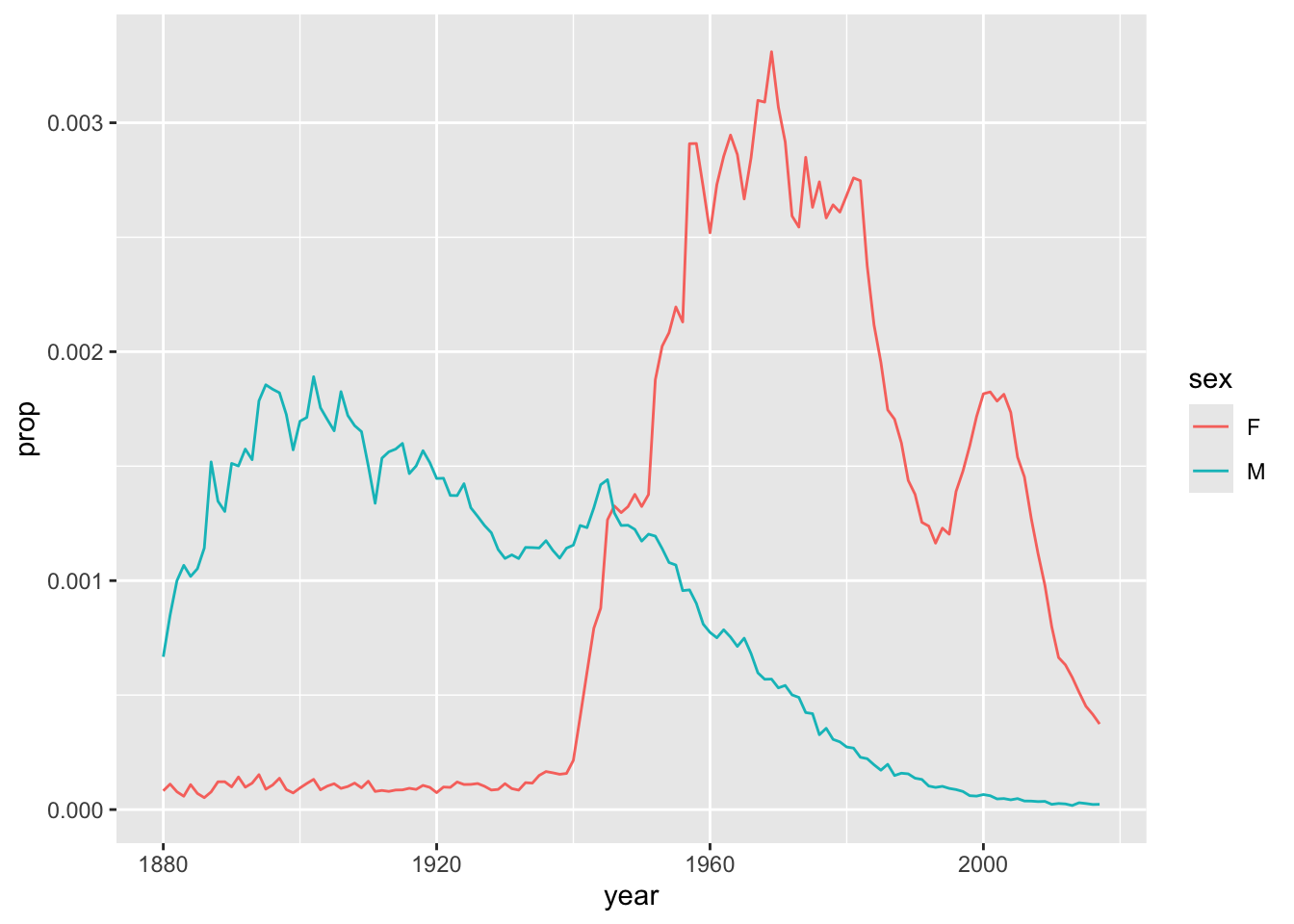10 Basic Tidyverse Concepts
In this chapter we will introduce:
- the pipe-operator
|>that is used to chain function-calls in an inutitive, readable way; - a few tools from the tidyverse set of R-packages, including:
- the
tibbleclass, a variant of the data frame that is especially suitable for large data sets; - data manipulation functions from the dplyr package suitable for use with data tables the pipe operator:
filter()andselect()for sub-setting a table;mutate()for transforming variables in a table;summarise()for numerical summaries;arrange()to rearrange the rows of a table according to the alphabetical or numerical order of one or more of its columns.
- the
10.1 The Tidyverse
The tidyverse isn’t a package, exactly—it’s a collection of packages. Go ahead and attach it:
library(tidyverse)You’ll get an account of the packages that have been attached. We have worked before with ggplot and by the end of CSC 215 we will have worked with all of the others. You need not worry about the fact that filter() and lag() mask functions from the stats package.
10.2 The Pipe Operator
The pipe operator, |> connects two function calls by making the value returned by the first call the first argument of the second call. Here’s an example:
"hello" |> rep(times = 4)[1] "hello" "hello" "hello" "hello"This is the same as the more familiar:
rep("hello", times = 4)[1] "hello" "hello" "hello" "hello"Here’s another example:
# same as nrow(bcscr::m111survey)
bcscr::m111survey |> nrow()[1] 71Here’s two pipes:
"hello" |> rep(times = 4) |> length()[1] 4By default the value of the left-hand call is piped into the right-hand call as the first argument. You can make it some other argument using the underscore _ as a placeholder, for example:
4 |> rep("hello", times = _)[1] "hello" "hello" "hello" "hello"If you plan to make the result of left-hand side of the |> act as the second or subsequent argument for the function on the right-hand side, tha argument must have a paramter anem and you must use it.
For example, this works:
4 |> rep("hello", times = _)[1] "hello" "hello" "hello" "hello"But this won’t work:
4 |> rep("hello", _)Error in rep("hello", "_"): pipe placeholder can only be used as a named argument (<input>:1:6)When the arguments don’t have names, you are out of luck. For example, suppose you want to cat out “Hello there”, using |>. This would work:
"Hello" |> cat("there")Hello thereBut you cannot start with “there”:
"there" |> cat("hello", _)Error in cat("hello", "_"): pipe placeholder can only be used as a named argument (<input>:1:12)There is no way to fix this, because cat() does not have parameter-names for the arguments that it plans to stick together.
Since sub-setting is actually a function call under the hood (look ahead to Section 14.2.1), you can use the underscore there, too:
# gets the third element of the sequence 1, 4, 9, ..., 97:
seq(1, 100, by = 4) |> _[3][1] 9Similarly, since the $-operator that we use access elements of objects such as data frames and lists is also a function (see again Section 14.2.1), you can do things like this:
# access height in m111survey:
bcscr::m111survey |> _$heightThe pipe operator isn’t all that useful when you only use it once or twice in succession. Its true value becomes apparent in the chaining together of many manipulations involving data frames.
10.2.1 Practice Exercises
10.3 Tibbles
The tibble package gives us tibbles, which are very nearly the same thing as a data frame. Indeed, the name “tibble” is supposed to remind us of a data “table.”
Consider the class of bcscr::m111survey (see Data Table 7.1):
class(bcscr::m111survey)[1] "data.frame"Yep, it’s a data frame. But we can convert it to a tibble, as follows:
survey <- as_tibble(bcscr::m111survey)
class(survey)[1] "tbl_df" "tbl" "data.frame"You can treat tibbles like data frames. For now the primary practical difference is manifest when you print a tibble to the Console:
The output is automatically truncated, and the number of columns printed is determined by the width of your screen. This is a great convenience when one is dealing with larger data sets.
Many larger data tables in packages will come to you as tibbles.
10.4 Subsetting with dplyr
The dplyr function filter() is the rough equivalent of select(): it picks out rows of a data frame (or similar objects such as a tibble). The dplyr function select() subsets for columns.
Thus you can use the two functions together to do perform sub-setting. With the pipe operator, your code can be quite easy to read:
Note that dplyr data-functions like filter() and select() take a data table as their first argument, and return a data table as well. Hence they may be chained together as we saw in the above example.
With select() it’s easy to leave out columns, too:
10.4.1 Practice Exercises
10.5 Transforming Variables with dplyr
In dplyr you transform variables with the function mutate(). Here is an example:
In mutate() there is always a variable-name on the left-hand side of the = sign. It could be the same as an existing variable in the table if you are content to overwrite that variable. On the right side of the = is a function that can depend on variables in the data table.
You can transform more than one variable in a single call to mutate(), as in the code below. Try it!
10.5.1 Practice Exercises
10.6 Summarizing, Grouping, and Rearranging
The next dplyr data-function, summarize(), is useful for generating numerical summaries of data.
Consider, for example, CPS85 (see Data Table 7.3), and suppose that you want to find the mean wage of all the workers. We can get it with summarize()
You can get multiple numerical summaries with just once call to summarize():
We know from graphical studies that the men in the study are paid more than women, but how might we verify this fact numerically? One approach would be to separate the men and the women into two different groups and compute the mean wage for each group. summarise() can do this for us, if we make use of its .by parameter:
Of course you can still create more than one summary:
In the previous example, dplyr::n() was used to count the number of cases in each group.
For a more complete account of a numerical variable, one might consider the five-number summary:
- the minimum value
- the first quartile (Q1)
- the median
- the third quartile (Q3)
- the maximum value
These quantities are conveniently computed by R’s fivenum() function:
CPS85 |>
_$wage |>
fivenum()[1] 1.00 5.25 7.78 11.25 44.50Let’s find the five number summaries for the wages of men and women:
It’s also possible to group by more than one variable at a time. For example, suppose that we wish to compare the wages of men and women in the various sectors of employment. All we need to do is group by both sex and sector:
Note that there were no women in the construction sector, so that group did not appear in the summary.
But the table isn’t easy to use! If we aim to compare wages of women and men within each sector, we would rather see the rows arranged like this:
sector sex n min Q1 median Q3 max
1 clerical F 76 3.00 5.100 7.000 9.550 15.03
2 clerical M 21 3.35 6.000 7.690 9.000 12.00
3 const M 20 3.75 7.150 9.750 11.825 15.00
4 manag F 21 3.64 6.880 10.000 11.250 44.50
5 manag M 34 1.00 8.800 13.990 18.160 26.29
6 manuf F 24 3.00 4.360 4.900 6.050 18.50
7 manuf M 44 3.35 6.585 8.945 11.250 22.20
8 other F 6 3.75 4.000 5.625 6.880 8.93
9 other M 62 2.85 5.250 7.500 11.250 26.00
10 prof F 52 4.35 7.025 10.000 12.275 24.98
11 prof M 53 5.00 8.000 12.000 16.420 24.98
12 sales F 17 3.35 3.800 4.550 5.650 14.29
13 sales M 21 3.50 5.560 9.420 12.500 19.98
14 service F 49 1.75 3.750 5.000 8.000 13.12
15 service M 34 2.01 4.150 5.890 8.750 25.00For this, we use dplyr’s arrange() function:
arrange() puts the rows in order of the values of the columns it is given. In the application above it arranges the rows in alphabetical order of the sectors, and within each sector the rows are arranged in alphabetical order of sex.
10.6.1 Note on Binding
Keep in mind that you can always “save” the results of any computation by binding them to a variable name, thus:
As you can see, the result is just another data.frame, so you may work with it in any of the ways you have learned. You could do further manipulation with dplyr functions, you could make a plot—whatever you like.
10.6.2 Practice Exercises
These exercises deal with the
flightsdata table from the nycflights13 package.
Description
On-time data for all flights that departed NYC (i.e. JFK, LGA or EWR)
in 2013.Format
Data frame with columns
year, month, day Date of departure.
dep_time, arr_time Actual departure and arrival times (format HHMM or
HMM), local tz.
sched_dep_time, sched_arr_time Scheduled departure and arrival times
(format HHMM or HMM), local tz.
dep_delay, arr_delay Departure and arrival delays, in minutes. Negative
times represent early departures/arrivals.
carrier Two letter carrier abbreviation. See 'airlines' to get name.
flight Flight number.
tailnum Plane tail number. See 'planes' for additional metadata.
origin, dest Origin and destination. See 'airports' for additional
metadata.
air_time Amount of time spent in the air, in minutes.
distance Distance between airports, in miles.
hour, minute Time of scheduled departure broken into hour and minutes.
time_hour Scheduled date and hour of the flight as a 'POSIXct' date.
Along with 'origin', can be used to join flights data to
'weather' data.